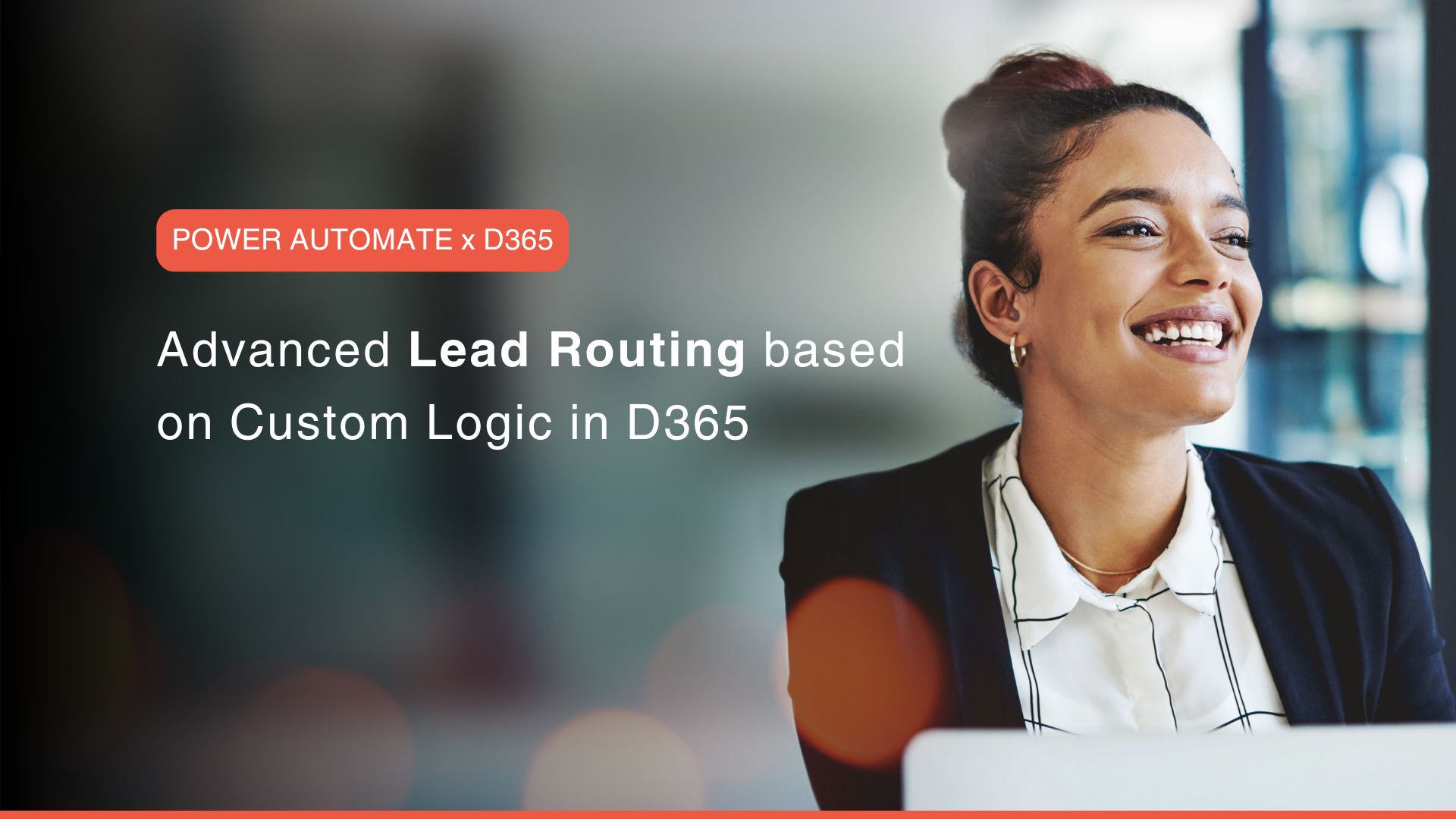In today’s sales environment, efficient lead routing can make or break your company’s success. For businesses using Microsoft Dynamics CRM, specifically D365, managing and distributing leads effectively is crucial for maximising conversion rates and driving revenue growth.
However, many organisations struggle with the limitations of standard lead routing in Dynamics 365. Manual assignment processes are time-consuming and prone to errors, often resulting in leads being misrouted or, worse, falling through the cracks. This inefficiency can lead to delayed follow-ups, missed opportunities, and ultimately, lost sales.
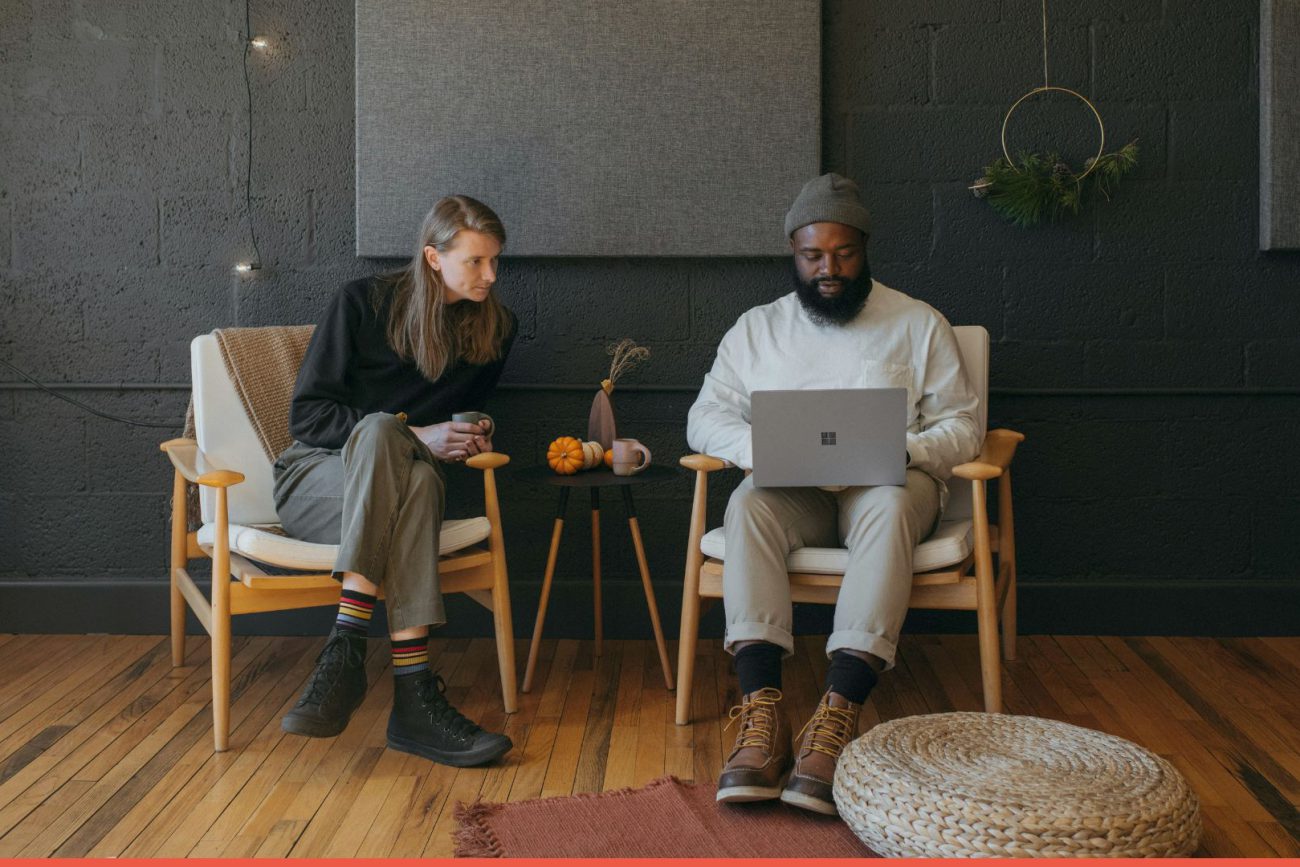
Enter Power Automate (PA), formerly known as Microsoft Flow. This powerful tool within the Microsoft Power Apps ecosystem offers a game-changing solution for Dynamics 365 Lead Assignment. By leveraging Power Automate Flow, businesses can create custom, intelligent routing mechanisms that go beyond the basic capabilities of Dynamics Source Routing.
Let’s explore how to create sophisticated, custom lead routing solutions for your Dynamics 365 environment using this powerful tool.
Table of Contents
What is Power Automate and Its Capabilities?
It is a key component of the Microsoft suite, and is a versatile cloud-based service designed to streamline workflows and boost productivity across various business applications.
At the core, it enables users to create automated workflows, or “flows,” between apps and services to synchronise files, get notifications, collect data, and more.
When it comes to Microsoft Dynamics CRM, PA shines as a game-changer for enhancing lead management processes. The seamless integration between Microsoft PA and D365 allows for sophisticated automation of tasks that were once manual and time-consuming. For instance, you can create flows that automatically route leads based on complex criteria, update records, or trigger follow-up activities within your Dynamics 365 environment.
However, its capabilities extend far beyond Dynamics 365 Lead Assignment. This versatile tool can connect to over 350 data sources and apps, both within and outside the Microsoft ecosystem. Here are some broader use cases:
- Data Synchronisation: Automatically keep your data up-to-date across multiple platforms, such as syncing customer information between your CRM and marketing automation tools.
- Approval Workflows: Streamline approval processes for various business needs, from expense reports to content publishing.
- Social Media Management: Monitor brand mentions, schedule posts, and gather analytics across different social platforms.
- Document Automation: Generate and distribute reports, contracts, or invoices based on triggers or schedules.
- IoT Integration: Connect with IoT devices to trigger actions based on sensor data, enhancing your operational efficiency.
- AI and Machine Learning Integration: Leverage Microsoft’s AI Builder to incorporate predictive models into your workflows, enabling smarter decision-making.
The beauty of Microsoft PA lies in its no-code/low-code approach, making it accessible to business users while still offering advanced capabilities for developers. Whether you’re looking to automate simple tasks or create complex, multi-step processes, PA provides the flexibility and power to meet your needs.
Team Osmosys
Setting Up the Foundation
To leverage Microsoft PA for Dynamics 365 Lead Assignment, you need to establish the right connections and permissions. Here’s a streamlined setup process:
- Permissions:
- Ensure admin access in Power Apps and D365
- Verify read/write permissions for lead entities in Microsoft Dynamics CRM
- Connections:
- Connect PA to your D365 environment
- Authenticate your Microsoft CRM account
- Creating a New Flow:
- Access PA via the Power Apps portal
- Choose “Automated cloud flow”
- Select the D365 trigger: “When a record is created”
- Configure the trigger for the lead entity
- Basic Flow Structure:
- Add steps for custom Dynamics Source Routing logic:
- Get record details
- Condition checks
- Update record for lead assignment
- Add steps for custom Dynamics Source Routing logic:
- Save and test your flow
This foundation sets the stage for advanced lead routing in your Dynamics CRM. By leveraging PA’s Flow, you’re enhancing your D365 capabilities beyond standard CRM functionalities. In the next section, we’ll explore how to design custom routing logic to optimise your lead management process.
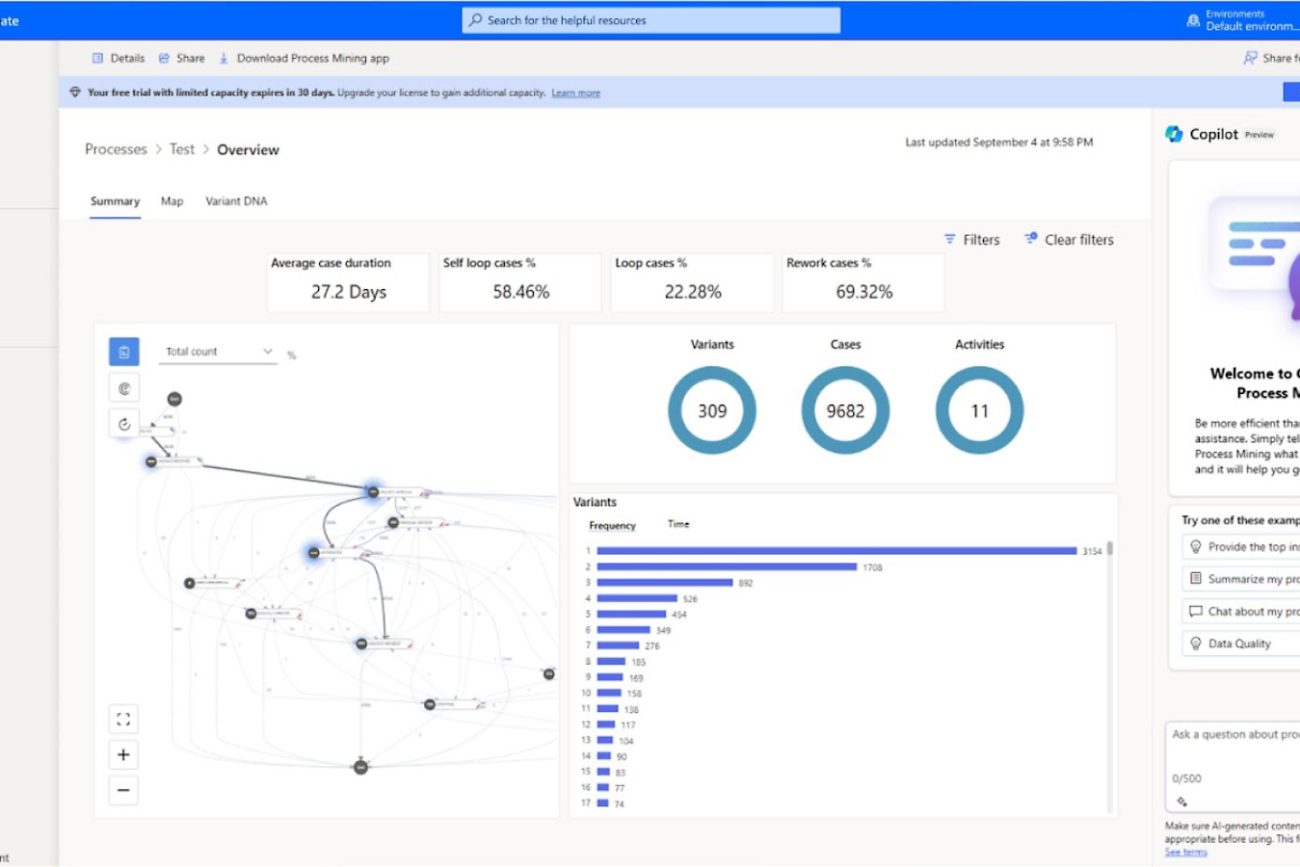
Designing Custom Lead Routing Logic
PA enables sophisticated Dynamics 365 Lead Assignment strategies beyond basic Dynamics Source Routing. Here’s how to design custom logic in your Power Automate Flow:
- Advanced Routing Criteria:
- Geographic-based routing: Assign leads based on territory
- Industry-specific routing: Direct leads to sector experts
- Lead score-based routing: Prioritise high-value prospects
- Round-robin assignment: Ensure equitable lead distribution
- Implementing Logic:
- Use ‘Condition’ actions to create decision trees
- Leverage ‘Apply to each’ for iterative processes
- Utilise expressions for complex calculations
- Key D365 Actions:
- ‘Get record’ to retrieve lead details
- ‘Update record’ to assign the lead
- ‘Create record’ for logging activities
- Integrating with D365:
- Use dynamic content to pull CRM field values
- Leverage custom fields for specialised routing needs
- Integration with Other Systems:
- Connect PA with other systems and services (e.g., email notifications, and task creation in Project Management Tools) to enhance the lead assignment process.
- Monitoring and Alerts:
- Set up monitoring and alerts to notify administrators of any issues or anomalies in the lead assignment process. This ensures timely resolution and maintains process integrity.
This approach enhances your D365 capabilities, ensuring leads are assigned efficiently and effectively within your sales process.
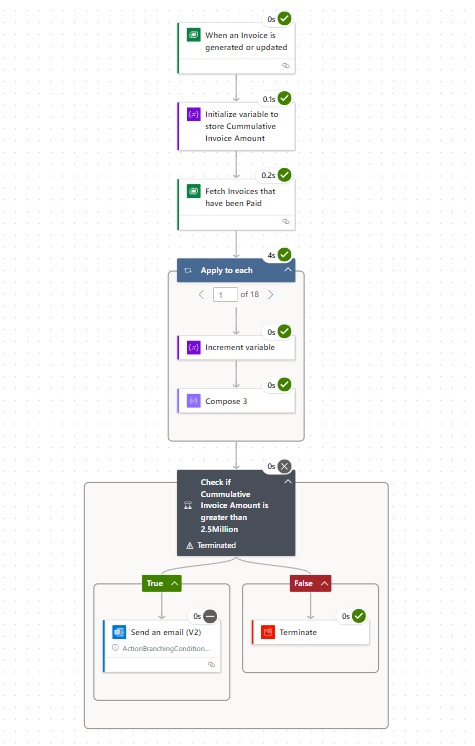
Step-by-Step Implementation
Let’s walk through creating a custom flow for advanced Dynamics 365 Lead Assignment:
- Trigger:
- Select “When a record is created” in Dynamics 365
- Choose “Leads” as the entity
- Get Lead Details:
- Add “Get record” action for Dynamics 365
- Select the “Leads” entity and use dynamic content for the Lead ID
- Implement Routing Logic:
- Add “Condition” action for decision-making
- Use expressions to check lead attributes (e.g., industry, geography)
- Assign Lead:
- Add “Update a record” action for Dynamics 365
- Set the “Owner” field based on your routing logic
- Create Follow-up Activity:
- Add the “Create a record” action in Dynamics CRM
- Create a task or phone call activity for the assigned user
- Notification (Optional):
- Add “Send an email” action to notify the assigned user
- Error Handling:
- Implement try/catch blocks using “Scope” and “Configure run after”
Throughout the flow, leverage Microsoft PA connectors to seamlessly integrate with your D365 environment. This implementation enhances your Microsoft Dynamics CRM capabilities, streamlining lead management and improving sales efficiency.
Remember to test your flow thoroughly before activating it in your production Dynamics CRM environment.
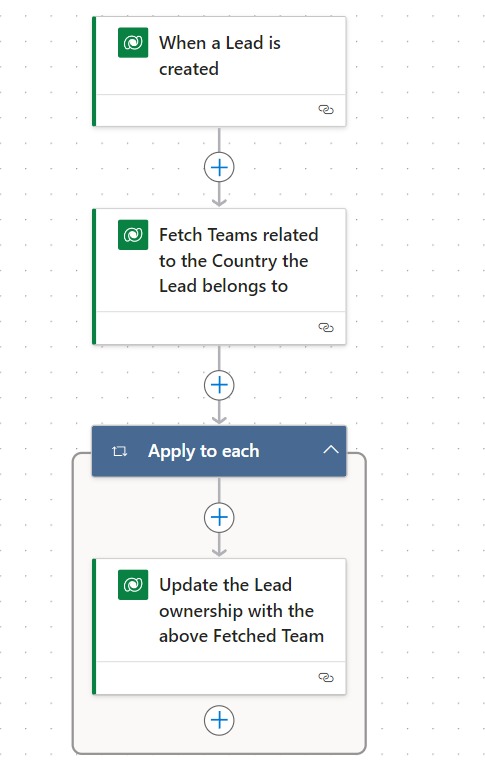
Advanced Techniques
Elevate your Dynamics 365 Lead Assignment with these advanced techniques:
- Custom Fields for Routing:
- Leverage custom D365 fields for specialised routing criteria
- Use expressions to evaluate complex field combinations
- External Data Sources:
- Integrate PA with external APIs for real-time data
- Use this data to enrich lead information and refine routing decisions
- Approval Processes:
- Implement multi-step approvals for high-value leads
- Utilise the approval actions to manage the process
- Dynamic Team Assignment:
- Create flows that assign leads to teams based on current capacity
- Integrate with Microsoft PA for custom capacity tracking
- AI Routing:
- Leverage AI Builder within Power Platform for predictive lead scoring
- Use scores to dynamically route leads in your Dynamics CRM
- Automated Lead Nurturing:
- Design flows that trigger nurture campaigns in marketing automation tools
- Sync lead status between D365 and marketing platforms
- Advanced Dynamics Source Routing:
- Combine multiple routing rules for complex scenarios
- Use nested conditions for intricate decision trees
These techniques push the boundaries of standard Microsoft Dynamics CRM functionality, allowing for highly customised and efficient lead management processes. By implementing these advanced flows, you can significantly enhance your D365 lead routing capabilities.
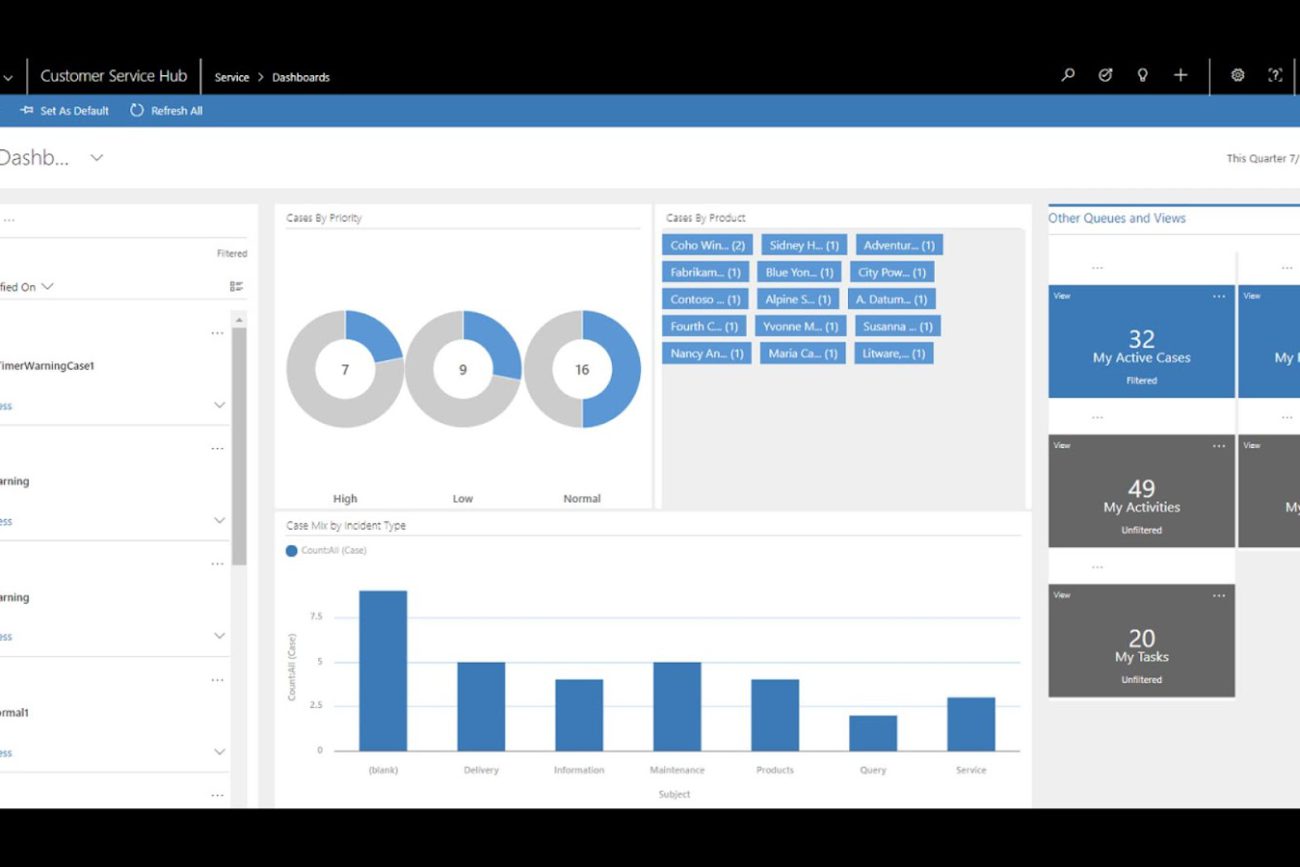
Testing and Troubleshooting
Ensure your flows for Dynamics 365 Lead Assignment work flawlessly:
- Test Environment:
- Use a D365 sandbox environment for initial testing
- Create test leads in Microsoft Dynamics CRM to trigger flows
- Flow Checker:
- Utilise the built-in flow checker
- Address any warnings or errors before running
- Step-by-Step Testing:
- Use the “Test” button to run your flow
- Select “From the beginning” for full-flow tests
- Use “With manually entered data” for specific scenario testing
- Monitor Flow Runs:
- Check flow run history
- Analyse successful and failed runs
- Common Issues:
- Connection problems: Verify D365 connections
- Permissions: Ensure proper access to Dynamics CRM entities
- Expression errors: Double-check expressions
- Debugging Techniques:
- Add “Compose” actions to check variable values
- Use “Terminate” actions with custom error messages
- Performance Optimisation:
- Monitor flow duration in the run history
- Optimise complex conditions and loops
- Error Handling:
- Implement try/catch patterns using “Scope” actions
- Set up error notifications for critical flows
This process is crucial for maintaining the integrity of your lead management in Microsoft Dynamics CRM.
Remember to regularly review and update your flows as your D365 environment and business processes evolve.
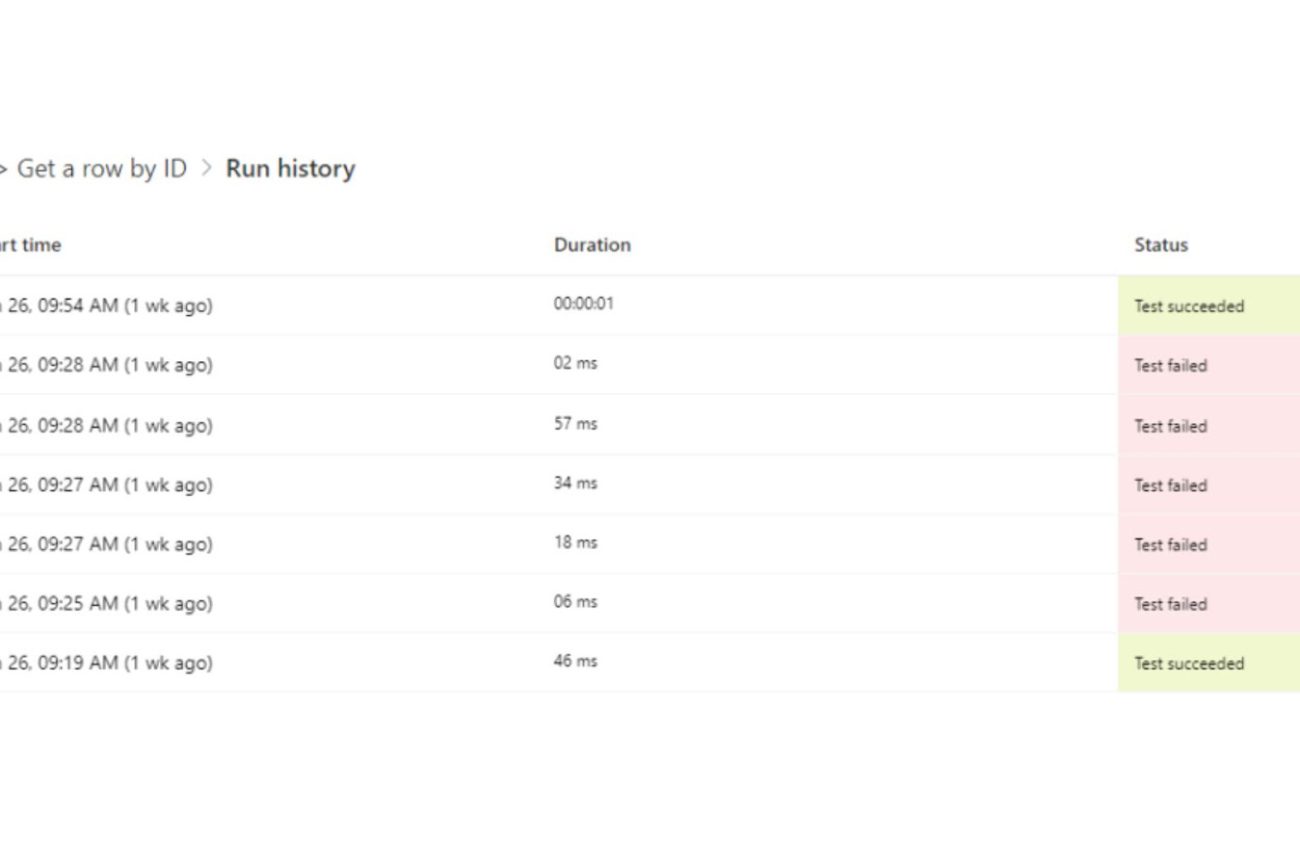
Performance Considerations
Optimise your flows for D365 lead routing:
- Minimise API Calls:
- Batch Dynamics 365 operations where possible
- Use ‘Get record’ judiciously
- Efficient Logic:
- Simplify complex conditions
- Avoid unnecessary loops
- Parallel Branches:
- Use parallel branches for independent actions
- Improve overall flow execution time
- Handle High Volumes:
- Implement throttling for large-scale lead processing
- Consider using child flows for complex operations
- Monitor Performance:
- Regularly check flow run history
- Optimise flows with long execution times
- Leverage D365 Features:
- Use Dynamics Source Routing for basic scenarios
- Combine with PA for advanced logic
By focusing on these performance aspects, you’ll ensure your Microsoft Dynamics CRM lead assignment process remains efficient and scalable.
Maintenance and Updates
Optimise your flows for D365 lead routing:
- Minimise API Calls:
- Batch Dynamics 365 operations where possible
- Use ‘Get record’ judiciously
- Efficient Logic:
- Simplify complex conditions
- Avoid unnecessary loops
- Parallel Branches:
- Use parallel branches for independent actions
- Improve overall flow execution time
- Handle High Volumes:
- Implement throttling for large-scale lead processing
- Consider using child flows for complex operations
- Monitor Performance:
- Regularly check flow run history
- Optimise flows with long execution times
- Leverage D365 Features:
- Use Dynamics Source Routing for basic scenarios
- Combine with PA for advanced logic
By focusing on these performance aspects, you’ll ensure your Microsoft Dynamics CRM lead assignment process remains efficient and scalable.
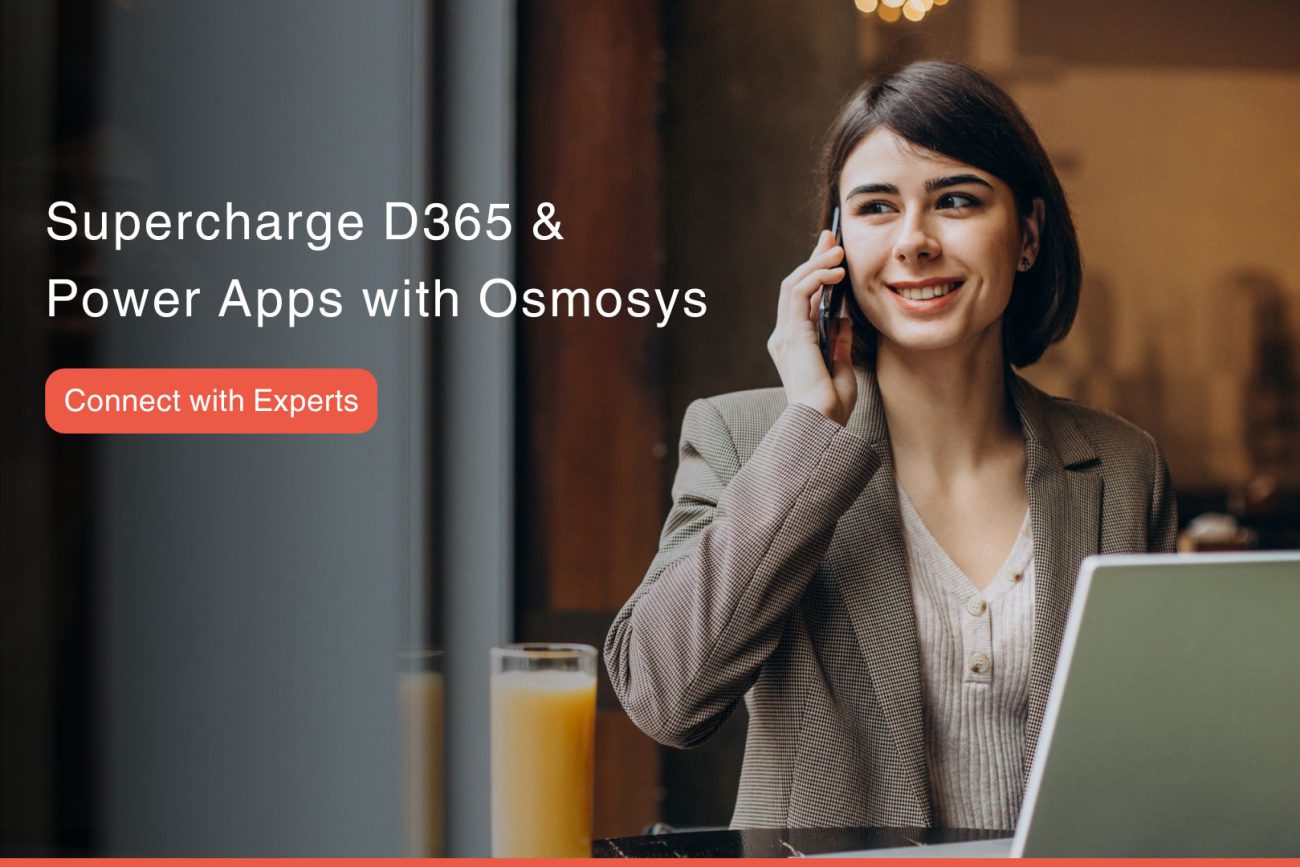
Conclusion
Harnessing advanced lead routing transforms your CRM into a powerful, intelligent system. From basic routing to complex logic, this approach offers unparalleled flexibility and efficiency.
Ready to revolutionise your approach? Take the first step and watch your efficiency soar with Osmosys. Schedule a free consultation here.
The true knowledge lies in knowing the right resources to utilise.
Team Osmosys