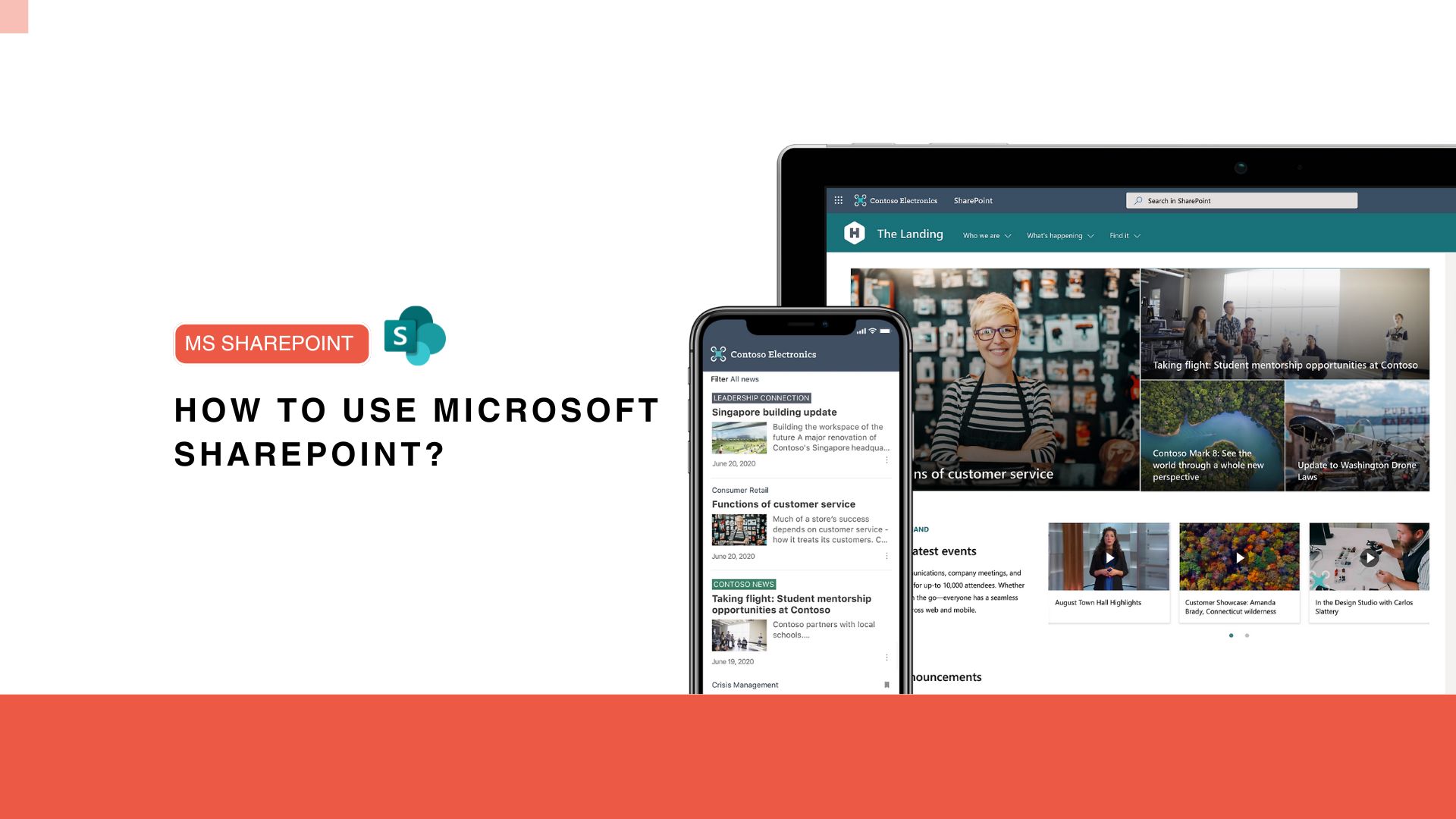Microsoft SharePoint stands as a multifaceted platform designed to enhance collaboration, document management, and serve as a comprehensive intranet for organisations. Its broad range of functionalities makes it an indispensable tool in today’s digital workspace. Understanding how to use SP effectively is crucial for maximising productivity and streamlining your team’s workflows.
Table of Contents
Understanding Microsoft SharePoint
Overview of Main Components of Microsoft Sharepoint:
SharePoint comprises several key components:
- Sites: These are your hubs for collaboration and content management.
- Lists: Think of these as customisable tables for tracking items.
- Libraries: Dedicated spaces for storing and managing files.
Navigating these areas confidently is foundational to leveraging SharePoint’s capabilities.
Navigating the Ribbon and Web Parts:
The ribbon in SP provides quick access to tools for list or library management. Web parts, meanwhile, are building blocks of SP sites that add functionality and content display options.
Customising Your View and Personal Settings:
Personalise your SP experience by adjusting view settings to highlight the information most relevant to your tasks, and tweak your personal settings for an optimised workflow.
Collaborating with Team Sites
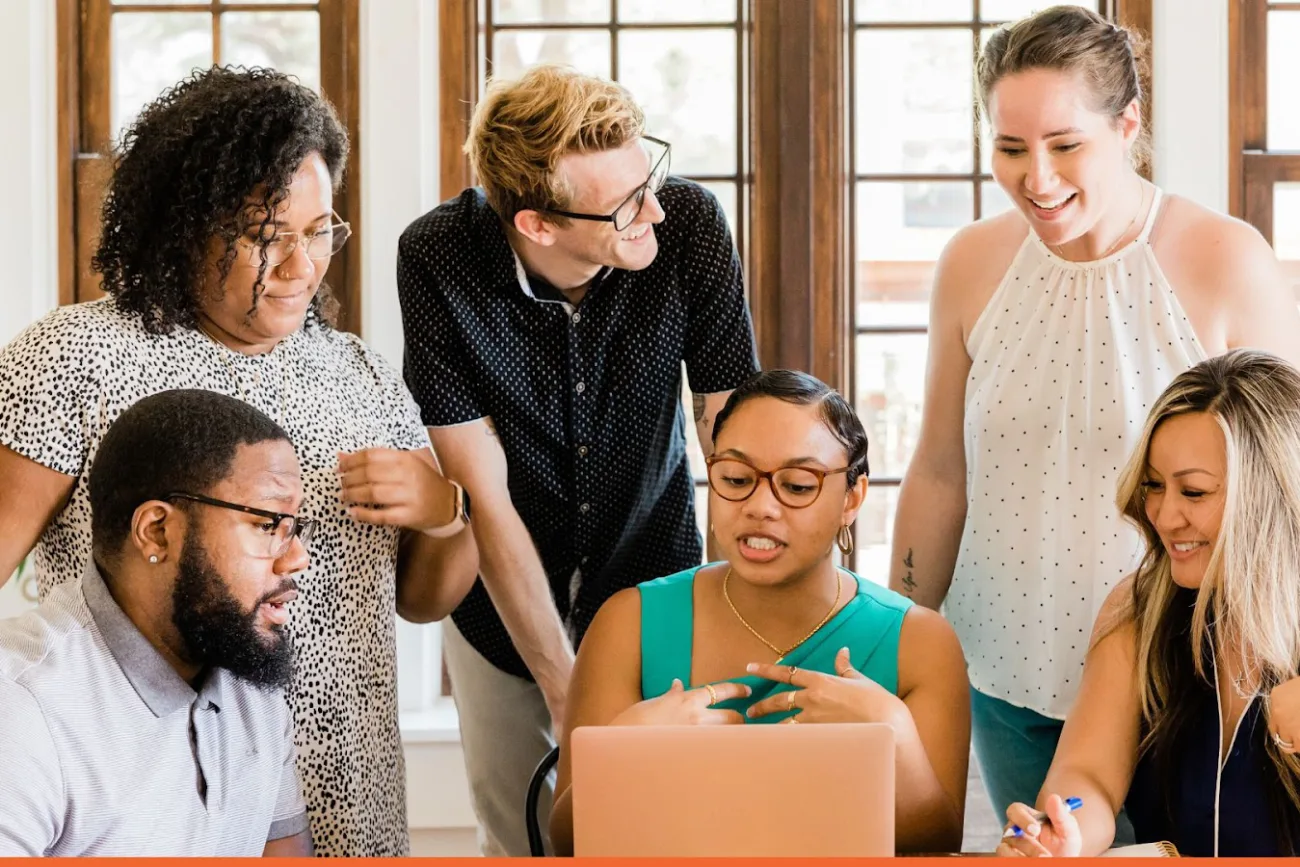
Creating a New Team Site:
Setting up a new Team Site is straightforward. This space will serve as your project’s central hub, where team members can collaborate effectively.
Setting Up Document Libraries, Lists, Calendars:
Incorporate document libraries for file storage, use lists for task tracking, and manage event scheduling with calendars—all within your Team Site.
Using the Team Discussion Board:
Foster team interaction by engaging in discussions directly on SP, making it easier to centralise communication and file sharing.
Managing Documents in SP
Uploading and Organising Files:
Document Libraries are ideal for managing files. You can easily upload, categorise, and organise documents, which can be accessed by team members as needed.
Checking Files In/Out and Viewing Version History:
Ensure document integrity by using the check-in/out feature, allowing you to track edits and maintain version control.
Co-authoring Files with Office Integration:
SharePoint integrates seamlessly with Microsoft Office. Co-author documents in real time, enhancing collaborative efforts and productivity.
Working with Lists
Creating and Customising Lists:
Whether tracking issues, managing tasks, or storing contact information, lists can be tailored with custom columns and views to suit your needs.
Linking Lists to Document Libraries:
Enhance document management by linking relevant lists, providing quick access to associated tasks or notes directly from your document library.
Leveraging SharePoint Search
Effective Keyword Searches:
Utilise SP’s powerful search capabilities to quickly find documents and lists, saving time and effort.
Using Metadata/Tags for Refined Searches:
Apply metadata tags to items for more precise filtering, vastly improving the relevancy of search results.
Integrating with Microsoft Office
Experience fluid integration with Microsoft Office applications, particularly valuable for document co-authoring and data manipulation, directly within SP.
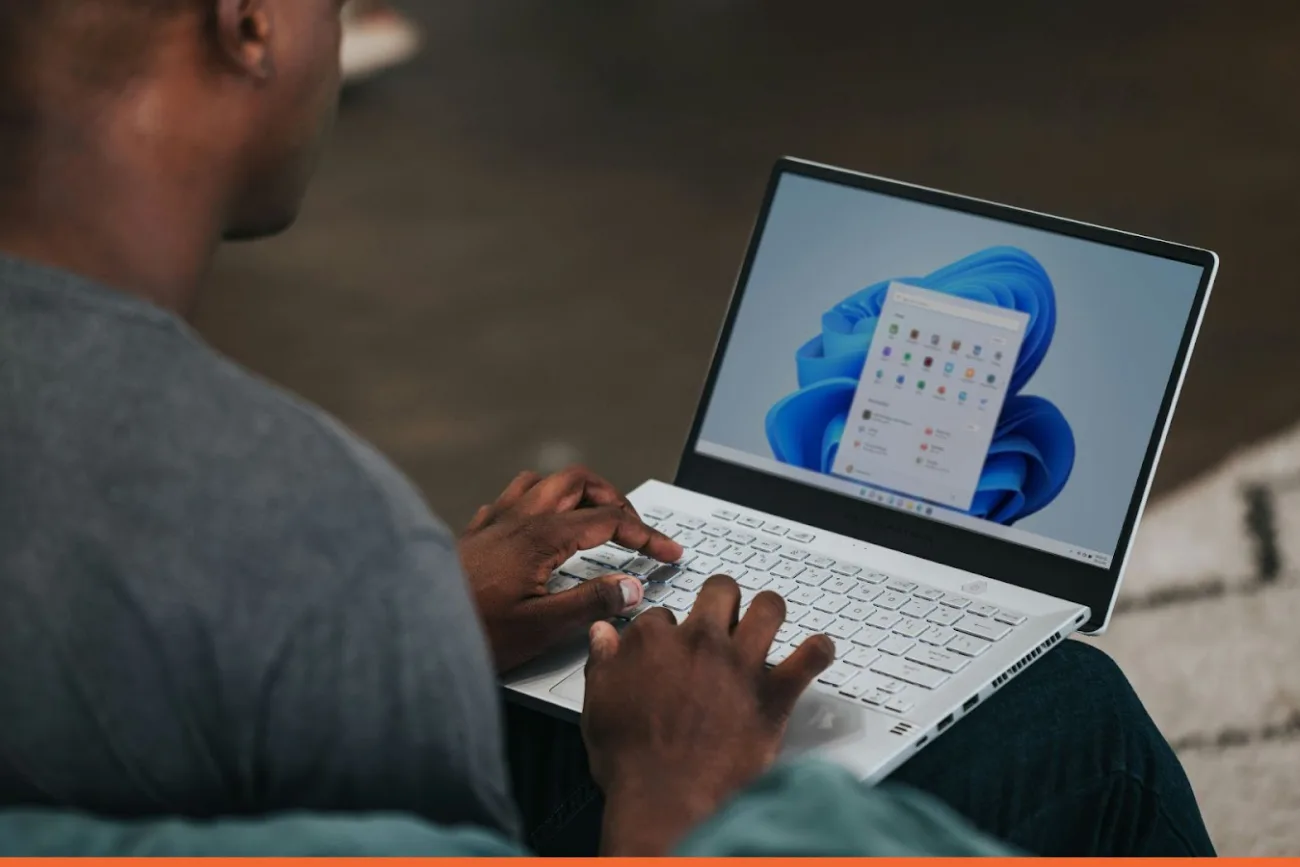
Sharing and Permissions
Securely Sharing Sites, Libraries, Lists:
Understand how to manage sharing settings and permissions to ensure sensitive information remains protected while still promoting collaboration.
Best Practices for External Sharing:
Learn the protocols for safely sharing content outside your organisation, maintaining control over your data.
Staying Informed with Alerts
Setting Alerts:
Stay updated with changes to documents, lists, or sites by setting up custom alerts, which can notify you via email about important modifications.
Using SharePoint for Project Management
Example: Marketing Campaign Management
Imagine you’re a marketing manager coordinating a new product launch. SP sites can be configured to support each phase of your campaign:
- Pre-Launch Planning: Create a team site for the campaign where you and your team can store and collaborate on marketing materials. Use document libraries to manage different content types like press releases, ad copies, and design files.
- Task Management: Use SharePoint lists to assign tasks and track progress. For example, you can have a list for “Content Creation” with columns for task status, due dates, and assigned team members.
- Launch Execution: Set up a calendar on your team site to track key events and deadlines, such as product release dates, press conferences, and promotional events.
This use case shows how SP helps keep every aspect of the campaign organised and accessible, enhancing teamwork and efficiency.
Best Practices for External Sharing
Expanding on External Sharing Security
When sharing content externally, it’s vital to strike a balance between accessibility and security. Here are detailed guidelines to enhance your SP’s external sharing practices:
- Understand Permission Levels: Before sharing any content, be familiar with SharePoint’s permission levels. Use the least privilege principle—only give access necessary to perform the task.
- Use Secure Links for Sharing: When sharing documents with external users, utilise SharePoint’s secure link features, which allow you to set expiration dates and access passwords. This ensures that your shared content is only accessible for as long as needed.
- Monitor and Audit Access: Regularly review who has access to what information. SP built-in audit log features can help you track how external parties interact with your shared content, allowing for timely revocation of access if needed.
- Educate Your Team: Ensure that all team members are aware of the best practices for sharing documents externally. Regular training sessions can help prevent accidental oversharing of sensitive information.
- Compliance and Legal Considerations: Always consider compliance with industry standards and legal requirements when sharing files externally. For instance, if handling personal data, ensure alignment with regulations such as GDPR.
These practices will help you maintain control over your data and protect your organisation from potential security breaches while still benefiting from SP’s collaboration features.
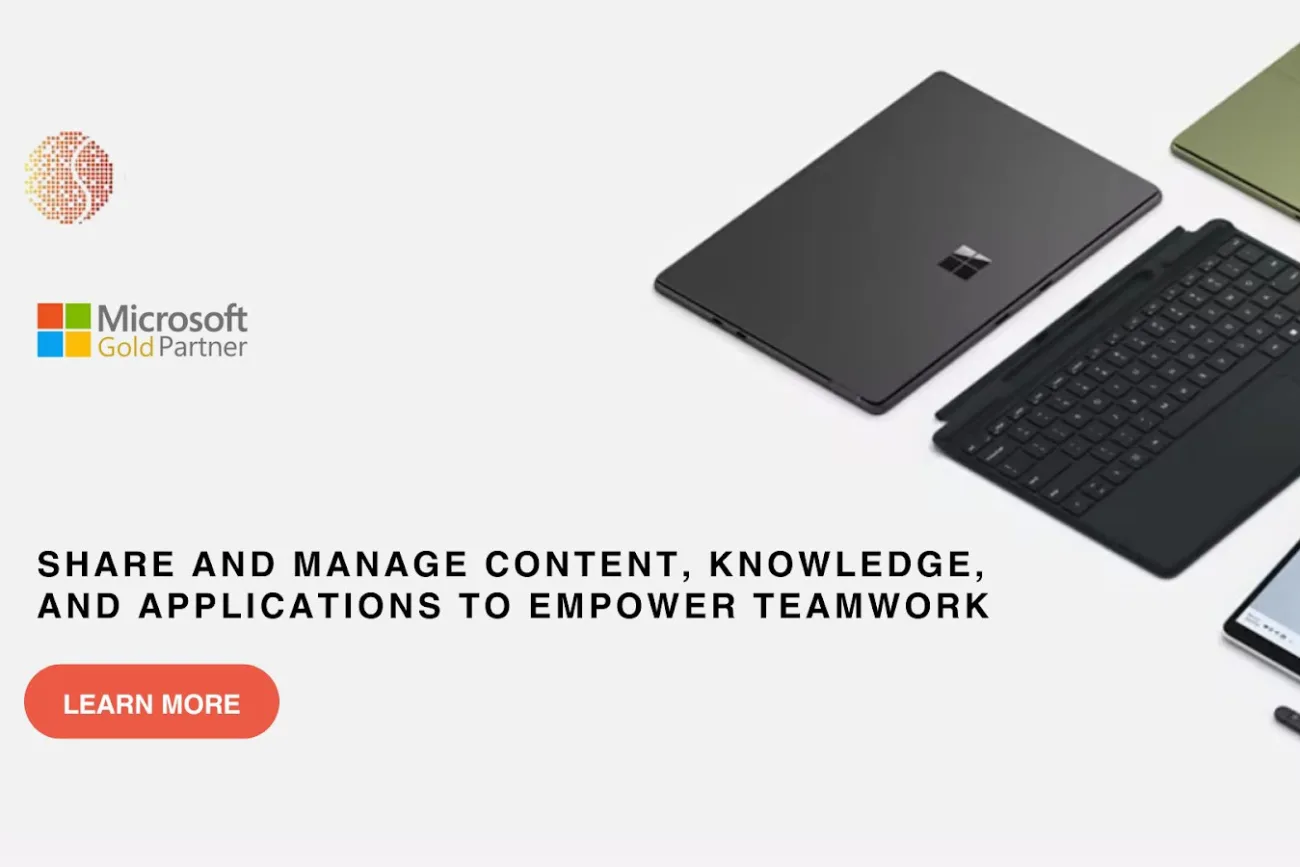
Conclusion
Integrating SharePoint can dramatically transform how your organisation handles information and collaborates. Start with the basics, gradually exploring more advanced features as you become more comfortable. For further learning, consider resources like Microsoft’s own tutorials or consult MS Gold Partners to deepen your proficiency in SP.