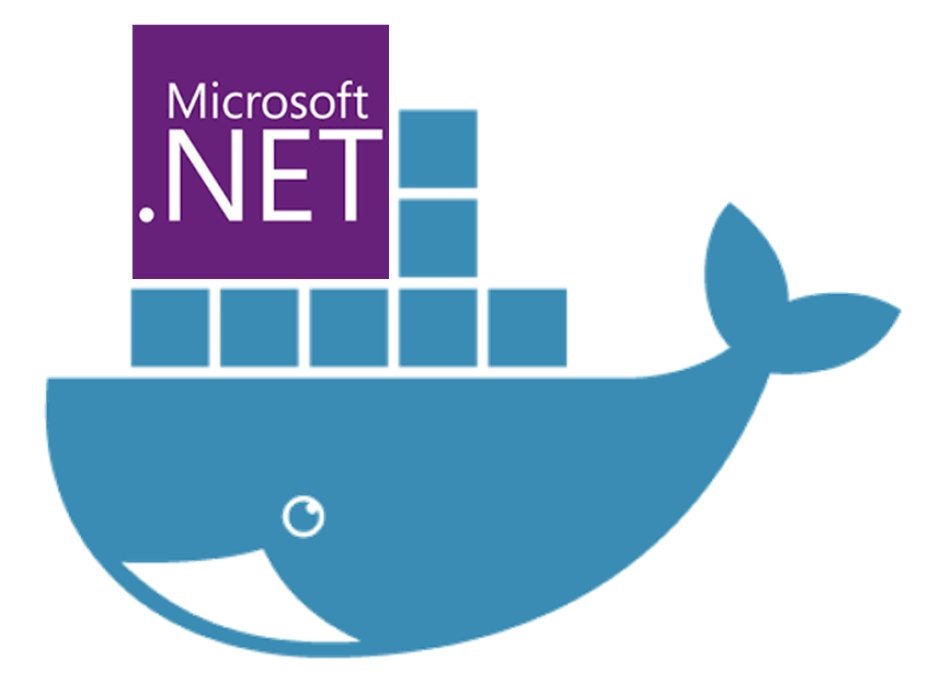Introduction
This guide provides a step-by-step guide for dockerizing a .NET project . Dockerizing ensures consistent dependency versions and effortless cross-environment compatibility. It simplifies development and deployment processes significantly.
Prerequisites
- .NET SDK: To build and run .NET applications.
- Docker Environment: Ensure your development machine has Docker Desktop or the command-line equivalent installed. Refer to the official Docker documentation for installation instructions: https://docs.docker.com/get-docker/
- A basic understanding of Docker concepts.
Step by Step Guide
Dockerizing an .NET application involves a series of steps to containerize the application effectively. Below are guidelines to help you dockerize a .NET application:
Step 1: Create a Docker File
In the Root Directory of the project create a Dockerfile , it contain the instructions for building a Docker image for the project
Here is the well-structured dockerfile template , you can customize this based on the project requirement
# Use the official .NET SDK image for building
FROM mcr.microsoft.com/dotnet/sdk:8.0 AS build
WORKDIR /app
# Expose port 5000 (adjust if your application uses a different port)
EXPOSE 5000
# Copy the project file and restore dependencies
COPY . ./
RUN dotnet restore
# Copy the remaining source code
COPY . ./
# Build the application
RUN dotnet publish -c Release -o out
# Install EF Core tools extension
RUN dotnet tool install --global dotnet-ef --version 8.0.0
ENV PATH $PATH:/root/.dotnet/tools
# Build runtime image
FROM mcr.microsoft.com/dotnet/aspnet:8.0 AS runtime
WORKDIR /app
COPY --from=build /app/out ./
ENTRYPOINT ["dotnet", "YourAppName.dll"]We can also create a Dockerignore file in the root directory to excluded unnecessary files and directories from being copied into the Docker image. This helps in reducing the image size
bin/
obj/Step 2: Docker Compose File
Create a docker-compose.yml file if you want to define services, networks, and volumes for your docker environment.
Here we have defined a MariaDB database with backend in .NET along with a volume to store data
version: "3"
services:
foundation-mariadb:
image: mariadb:11.2.2
container_name: foundation-mariadb
ports:
- '127.0.0.1:3307:3306' # Bind port to localhost to enhance security
env_file:
- .env
environment:
- MYSQL_ROOT_PASSWORD=${MARIADB_ROOT_PASSWORD}
- MYSQL_USER=${MARIADB_USER}
- MYSQL_PASSWORD=${MARIADB_PASSWORD}
- MYSQL_DATABASE=${MARIADB_DATABASE}
volumes:
- foundation-mariadb-db-data:/var/lib/mysql
restart: always
foundation-backend:
build:
context: .
dockerfile: Dockerfile
depends_on:
- foundation-mariadb
image: foundation-backend
container_name: foundation-backend
ports:
- '127.0.0.1:5000:5000' # Bind port to localhost to enhance security
environment:
- DOTNET_URLS=http://+:5000
volumes:
foundation-db-data:
driver: localStep 3: Build Docker Image
Run the below mentioned command to build the docker image
docker-compose buildStep 4: Run Docker Container
Once the image is build we can use the below mentioned command to run the docker image
docker-compose up -dHere the -d flag is used to start the container in detached mode
Verify the status of the container by using below mentioned command
docker container lsStep 5: Test the Container
Access your application in a web browser or using a tool like curl to ensure it’s running properly.
curl http://localhost:5000Conclusion
In this guide, we’ve covered the process of dockerizing a .NET modern application, specifically a Web API application with a database, by configuring them in separate containers. By following these steps, you can leverage the power of Docker to streamline your development and deployment process.
Benefits of Docker
- Isolation and Consistency: Docker ensures consistent environments and isolates dependencies.
- Portability: Docker containers are portable across different platforms.
- Simplified Deployment: It simplifies the deployment process and reduces compatibility issues.