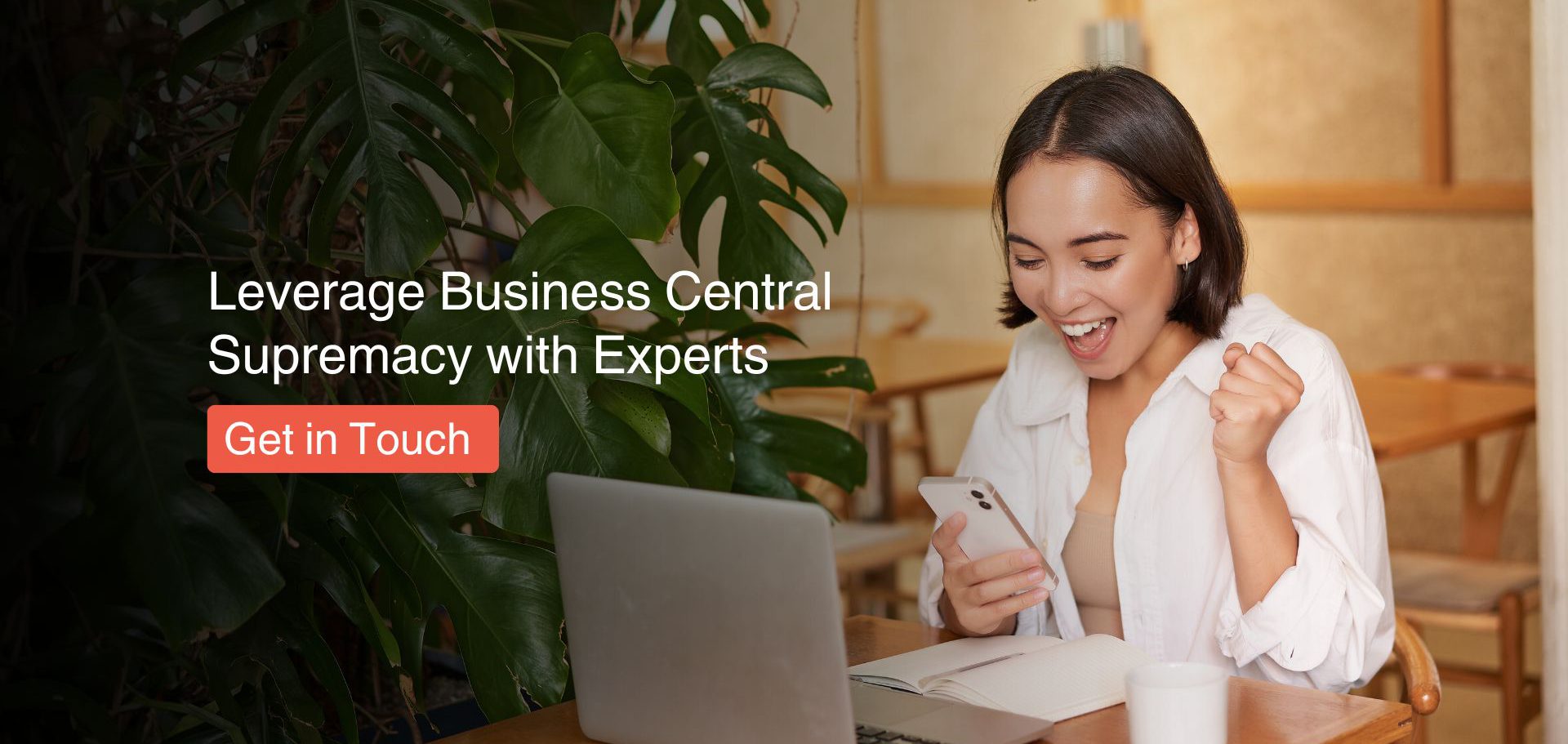Exporting Data from Dynamics 365 and Power Apps with accuracy and precision. Although these platforms are great at organising your business data, their real strength lies in the ability to convert that data into insights, via strategic exports.
This blog will walk you through proven export methods for Power Apps and Dynamics 365, covering everything from basic CSV downloads to advanced integration scenarios. You’ll learn essential best practices that ensure data integrity, maintain security compliance, and optimise performance—whether you’re pulling a quick report or setting up automated data pipelines.
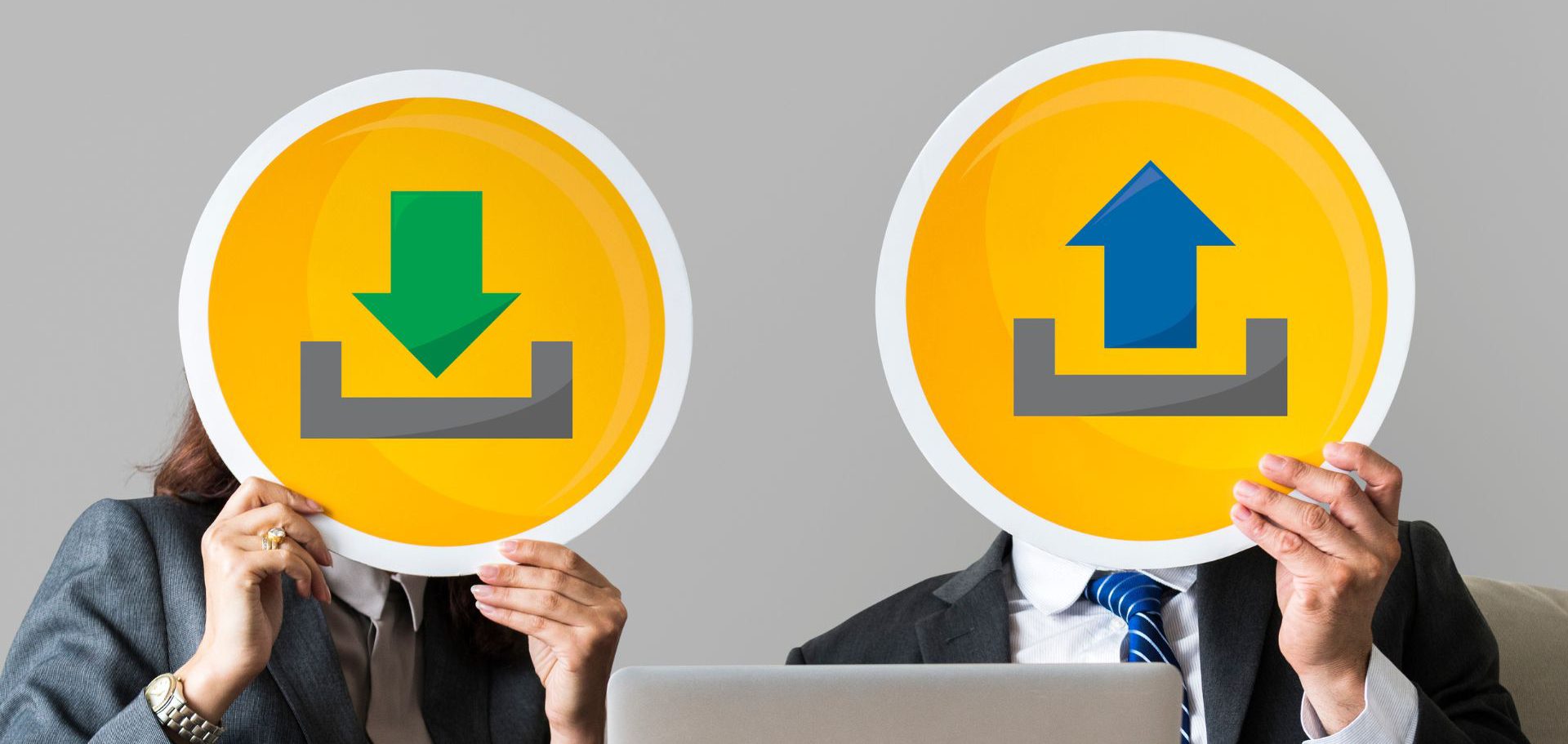
Table of Contents
Why exporting data and insights are essential for businesses?
Data exports are more than just a technical function—they’re a strategic necessity in today’s data-driven business landscape. Whether you’re analysing sales trends, preparing board presentations, or integrating with third-party systems, the ability to extract and utilise data from Power Apps and Dynamics 365 directly impacts your organisation’s decision-making capabilities.
Key business benefits of strategic data exports include:
- Creating customised performance analytics that drive growth
- Building comprehensive business intelligence by combining CRM data with other enterprise systems
- Enabling secure data sharing with stakeholders across your organisation
- Supporting data-driven decisions through tailored reporting
However, with greater data accessibility comes increased responsibility. Understanding how to properly manage exports is crucial for maintaining data security and meeting compliance requirements.
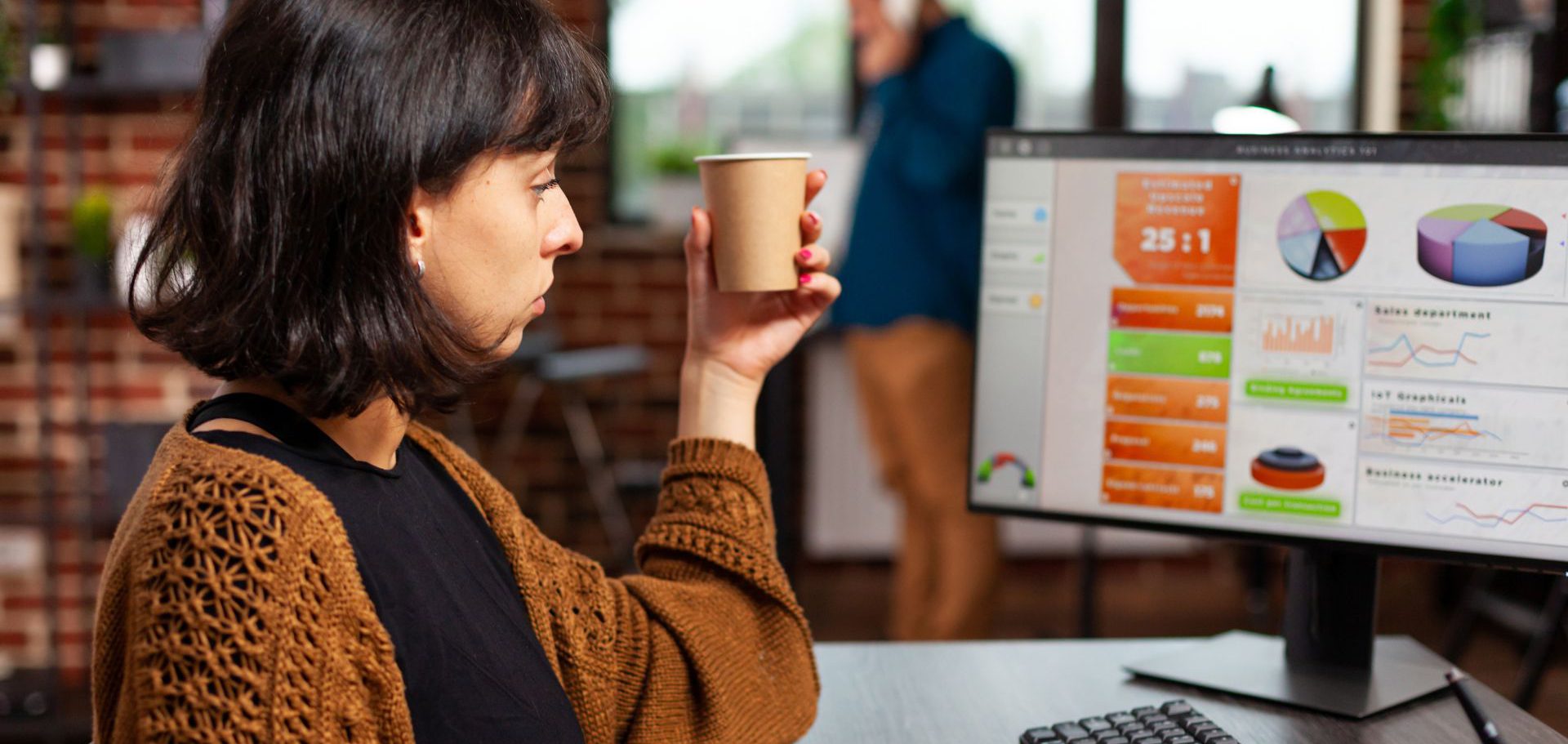
Export Data from Dynamics 365 and Power Apps
Getting data out of Dynamics 365 and Power Apps isn’t just about clicking a button – it’s about making your data work for you. Whether you’re pulling reports for your quarterly review or preparing data for analysis, knowing the right export method can save you hours of work.
The simplest way to export data from Dynamics 365 is through the Excel export feature. Here’s what you get:
- Static Worksheet Export
- Gives you a snapshot of your current data
- Perfect for one-time reports
- No connection back to Dynamics 365
- Dynamic Worksheet Export
- Maintains a live connection to your Dynamics 365 data
- Updates automatically when you refresh
- Great for ongoing reporting needs
- Dynamic PivotTable Export
- Combines Excel’s analysis tools with live data
- Ideal for complex data analysis
- Keeps your pivot tables current with fresh data

Power Apps offers flexible data export options that adapt to your app type:
Model-Driven Apps:
- Use built-in export functionality similar to Dynamics 365
- Access standard export formats like Excel and CSV
- Leverage familiar interface controls for quick exports
Canvas Apps:
- Implement custom export solutions through Power Automate flows
- Utilise connectors (like the Excel connector) for targeted data transfers
- Design tailored export processes that match your business needs
While this flexibility empowers users to create sophisticated data workflows, it requires careful consideration of security implications. Each export method—whether through native functionality or custom flows—needs appropriate controls to protect sensitive information and maintain compliance standards.
The Security Conversation We Need to Have
Let’s talk about the elephant in the room – data security. Every time you export data, you’re essentially creating a new copy that lives outside your controlled environment. It’s like making copies of your house key – the more copies out there, the higher the risk.
Here’s what we suggest:
- Only export what you absolutely need
- Know where your exports are going
- Have a plan for deleting old exports
- Make sure everyone handling exports understands the responsibility
Sometimes exports don’t go as planned. The most common hiccup? Timeout errors on large datasets. If you’re hitting this wall, try exporting in smaller chunks by using filters. It’s not always elegant, but it gets the job done.
Conclusion
As a Microsoft Gold Partner, Osmosys specialises in helping organisations make the most of their Dynamics 365 and Power Apps investments. Whether you’re just getting started with data exports or looking to improve your current processes, we’re here to help.
Reach out to our team to discuss your data export needs and how we can help streamline your processes while keeping your data secure.