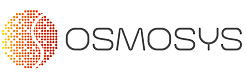In the world of business intelligence, extracting actionable insights from data is the ultimate goal. Power BI, Microsoft’s dynamic analytics tool, serves as a cornerstone in this endeavour, offering robust capabilities for data analysis and visualisation. Central to its prowess are the versatile calculation features, which empower users to derive meaningful conclusions from their data. In this blog, we embark on a journey to explore the diverse calculation capabilities of Power BI and their significance in driving informed decision-making.
Table of Contents
Here’s every Power BI Calculations –
Calculated Columns
- Calculated columns enable users to derive new insights by performing calculations based on existing data.
- Through the power of Data Analysis Expressions (DAX) formulas, calculated columns can be tailored to specific analytical needs.
- Examples of scenarios where calculated columns excel include calculating profit margins, categorising data, and generating trend indicators.
- For instance, imagine you have a sales dataset and you need to calculate the profit for each item sold. By creating a calculated column using the formula Profit = Revenue – Cost, you instantly see the profit margins directly in your dataset.
Measures
- Measures serve as the backbone of analytical calculations in Power BI, allowing users to aggregate and analyse data across multiple tables.
- Leveraging DAX expressions, measures can perform complex calculations such as totals, averages, and ratios.
- From summing sales figures to calculating year-over-year growth rates, measures offer unparalleled flexibility in data analysis.
- For example, a measure can be used to calculate the total sales for a particular region by using the formula Total Sales = SUM(Sales[SalesAmount]). This helps businesses track performance regionally.
Quick Measures
- Quick Measures provide a shortcut to common calculations, offering pre-defined formulas for rapid analysis.
- Users can effortlessly add Quick Measures to their reports, saving time and effort in creating commonly used calculations.
- Examples of Quick Measures include calculating running totals, percentage differences, and moving averages.
- An easy Quick Measure could be used to calculate the percentage difference in monthly sales to identify growth trends: Month over Month Growth = ([Sales This Month] – [Sales Last Month]) / [Sales Last Month].
Data Transformations in Power Query Editor
- The Power Query Editor facilitates data preparation through a myriad of transformation options.
- Users can perform mathematical operations, manipulate strings, and handle date/time calculations to refine their data.
- Step-by-step examples illustrate the application of various transformations, from cleaning data to shaping it for analysis.
- A practical example involves cleaning a dataset by removing duplicates and converting all dates to a consistent format, ensuring accuracy in subsequent time-based calculations.
Conditional Formatting
- Conditional formatting enhances data visualisation by highlighting important trends and outliers.
- Users can define rules and formulas to dynamically format data based on specified conditions or thresholds.
- Practical examples showcase the effectiveness of conditional formatting in identifying key insights within datasets.
- Imagine setting conditional formatting to highlight sales that exceed a certain threshold, such as sales greater than $10,000, which could automatically turn those cells green to stand out in a report.
What-If Parameters
- What-If Parameters enable scenario analysis by allowing users to dynamically adjust input values and observe the impact on calculations.
- Through the creation and utilisation of What-If Parameters, users gain insights into potential outcomes and make informed decisions.
- An illustrative example demonstrates the versatility of What-If Parameters in conducting sensitivity analysis and exploring alternative scenarios.
- For example, a retailer could use What-If Parameters to simulate different discount levels on sales to see how it would affect profit margins.
Advanced Power BI Calculations: Custom Visuals and Analytics
- Custom visuals extend Power BI’s analytical capabilities by offering specialised visualisation options.
- Users can import custom visuals from the marketplace or create their own using R or Python scripts, unlocking advanced analytical techniques.
- The integration of custom visuals enhances data storytelling and enables deeper exploration of complex datasets.
- To dive deeper, you might be interested in analysing customer sentiment using text data. By importing a custom visual designed to interpret and visualise sentiment, or creating one using Python, you can add layers of sophisticated analysis. For example, using a Python script to analyse customer reviews, you can create visuals that categorise sentiments as positive, neutral, or negative, helping you pinpoint areas for improvement.
Best Practices and Tips
- To maximise the effectiveness of calculations, adhering to best practices is paramount.
- Tips for writing efficient DAX formulas, optimising calculations for performance, and troubleshooting common issues are shared.
- By following these guidelines, users can streamline their analytical workflows and derive insights more effectively.
Conclusion
In today’s data-driven world, Power BI stands as a strong pillar of innovation, empowering users to unlock the full potential of their data. As organisations strive to stay ahead, harnessing the analytical power of Power BI is essential. Let us embrace the journey of exploration and discovery, as we harness the analytical prowess of Power BI to drive business success.
For those ready to take their Power BI skills to the next level, consider exploring our advanced training sessions or scheduling a consultation with one of our Power BI experts. Whether you’re looking to refine your dashboards or integrate complex data sources, our team is here to help you succeed. Get in touch today to start your journey towards more data-driven decision-making.